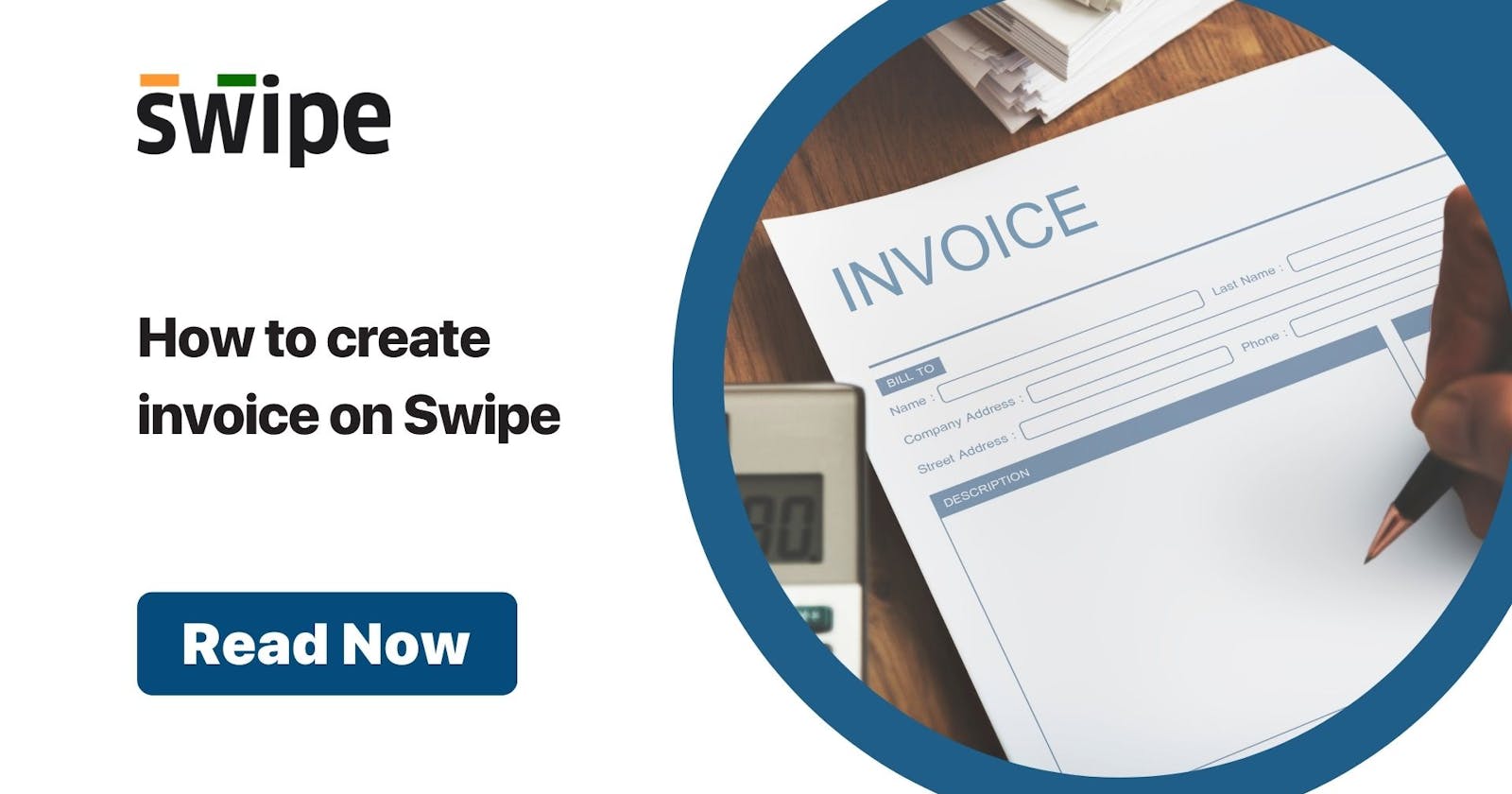Step 1. Go to Sales > Select Create Invoice.
To create and invoice visit Swipe Web. go to sales on the left hand side of the dashboard. After clicking on 'sales'. A drop down menu appear.
Click on create invoice. You can also select create invoice from the top right-hand corner of the screen.


Step 2: Here you can add a new customer.

Step 3: Here you can add existing customer from the list.

Step 4: Enter date & due date.

Step 5: You can add reference here for this invoice.

Step 6. Here you can add a new product.

Step 7: You can search for existing product

Step 8: Use show/hide description of the products in the invoice

Step 9: Fill in other details.
(like quantity, unit price, price with tax and discount in both percentage and rupees)

Step 10: Create & Edit notes as well as terms conditions.

Step 11: Save the invoice for later or print it immediately.