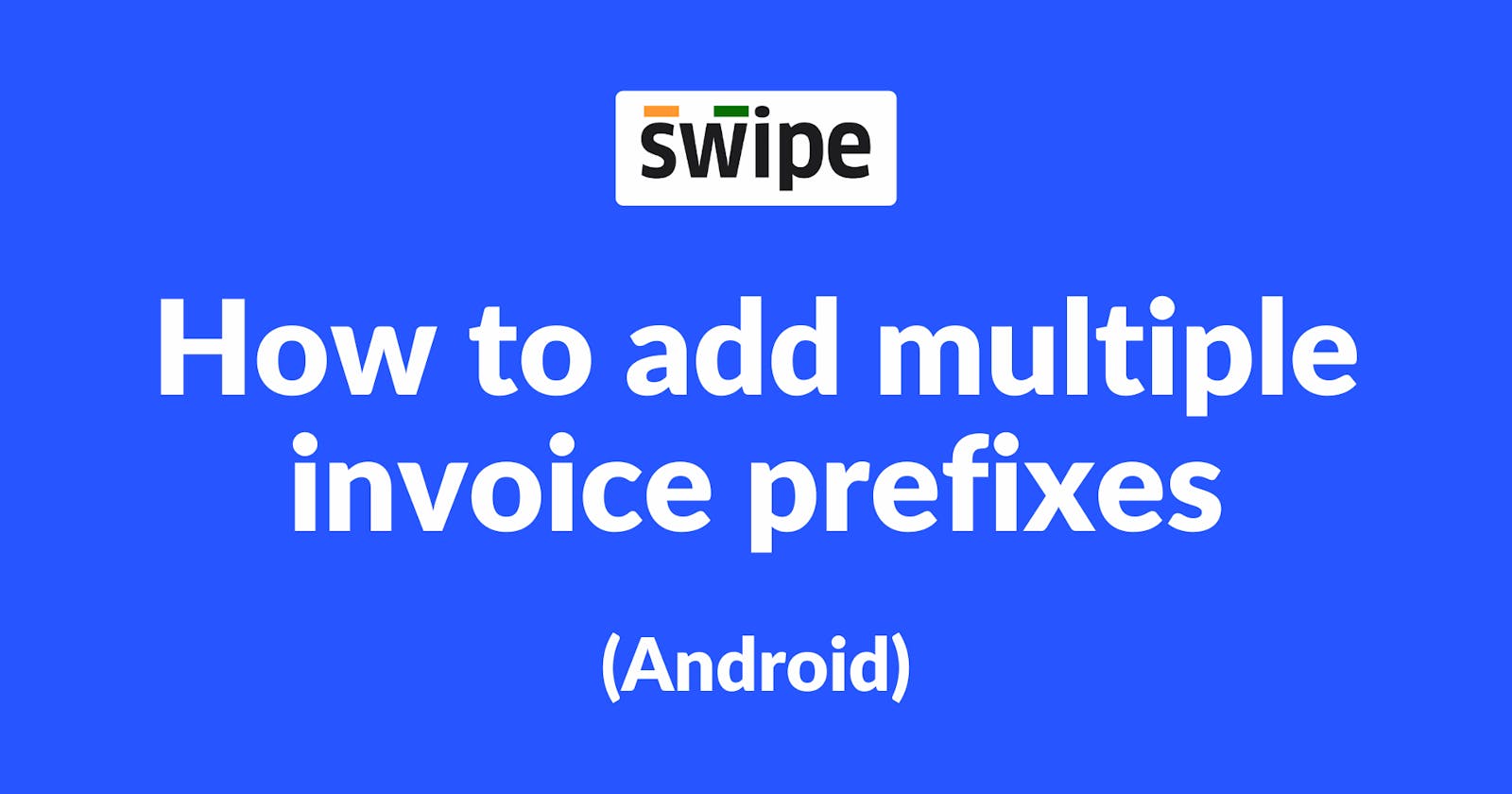Step 1: Click on the Document Settings icon.
Go to the “Quick Access” section and Click on the “Document Settings” icon present on it.

Step 2: Click on “Add New Prefix”.
Select the box below “Default Invoice Prefix” and click on “Add New Prefix” from the pop up.

Step 3: Add new invoice prefix
Enter your new invoice prefix and click on “Add”.

Congratulations, You have successfully added a new invoice prefix.
Note: You can always edit the Invoice prefix later.
Step 5: Click on “Update Document Settings”.
Close "select prefix" and Click on “Update Document Settings” from the first form present at the bottom of the screen.

Congratulations! You have successfully added a new Invoice prefix, and a pop up appears at the bottom of the screen informing the same.