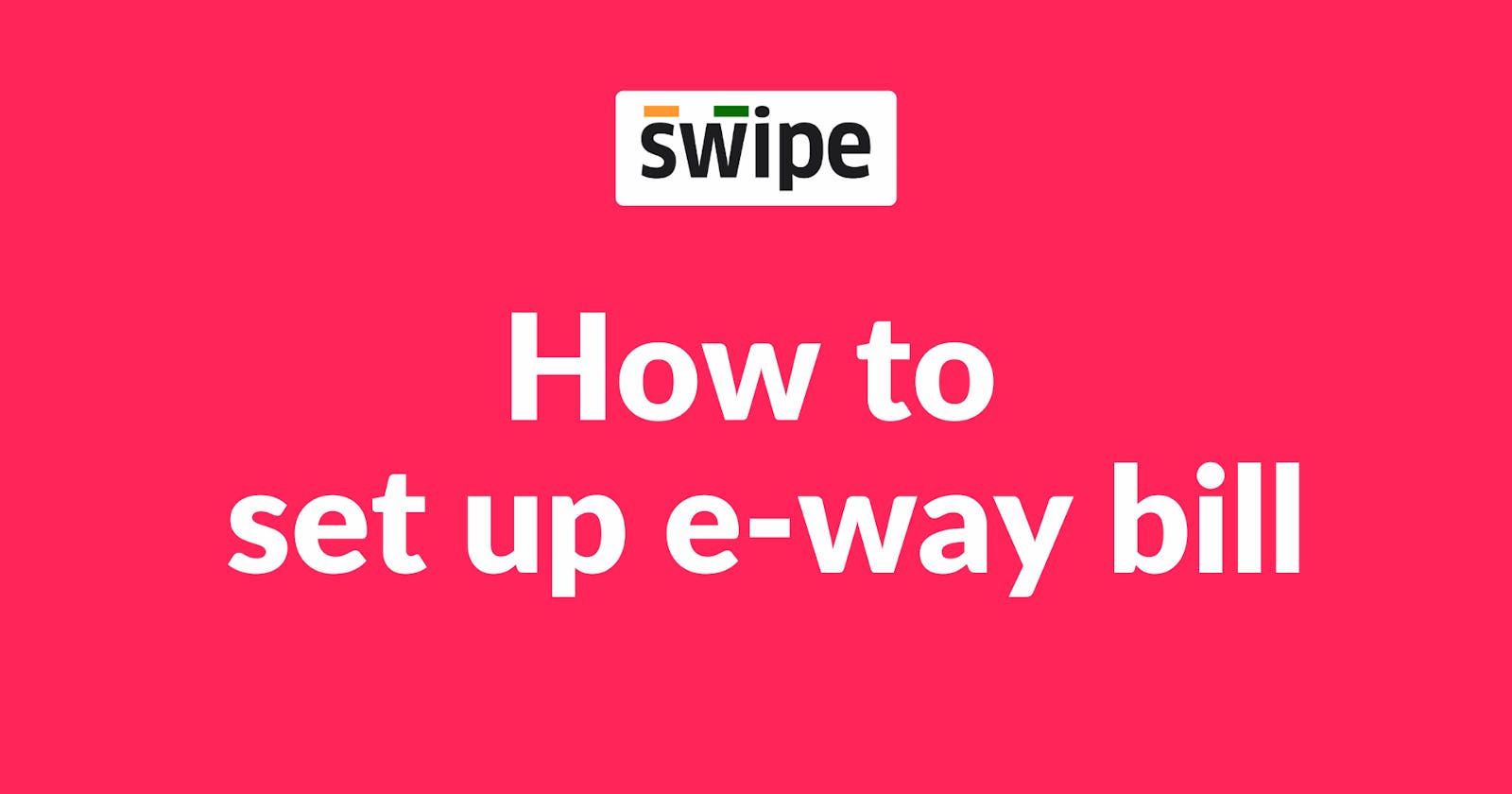Step 1: Go to E-Way Bill Portal
Login to E-Way Bill Portal with your credentials.

Step 2: GSP Registration
Click on “Registration” icon from the main menu on the left side and select “For GSP” from the Drop down menu.

Step 3: Verify OTP
Enter your email address and mobile number. Now, click on “Send OTP” to Verify yourself.

You will receive an OTP on the registered mobile number. On entering the OTP, an API registration form will open.

Step 4: Add GST Suvidha Provider
Here, Choose “Add/New” to integrate the API.

Now, click on the “Select User” box and Select Tera Software Limited from the dropdown list of GSP’s.

Step 5: Enter Username and password
Next, enter your username and password. Again, Re-enter the Username and password, and then click on "Add".
Note: Username and password are created at this step. You will need them later when using the Authentication API.

Now, you have successfully added Swipe as your GSP on the E-Way Bill portal.
Step 6: Connect to E-Way Bill Portal
Select "E-Way Bills” option from the dashboard on left side of the screen.

Now, click on "Connect to E-Way Bill Portal” from the top right corner of the screen.

Step 7: E-Way Bill GSP login
Click on “Proceed to E-Way Bill GSP Login” button at the bottom of the screen.

Step 8: Click on "proceed to Generate e-Way Bill."
Here, Enter the GSP Username and Password from the E-Way Bill Portal and confirm the credentials by clicking on “Proceed to Generate E-Way Bill”.

Congratulations! You have successfully connected Swipe with your E-Way Bill Portal. Now, create E-Way Bills on the go with Swipe.