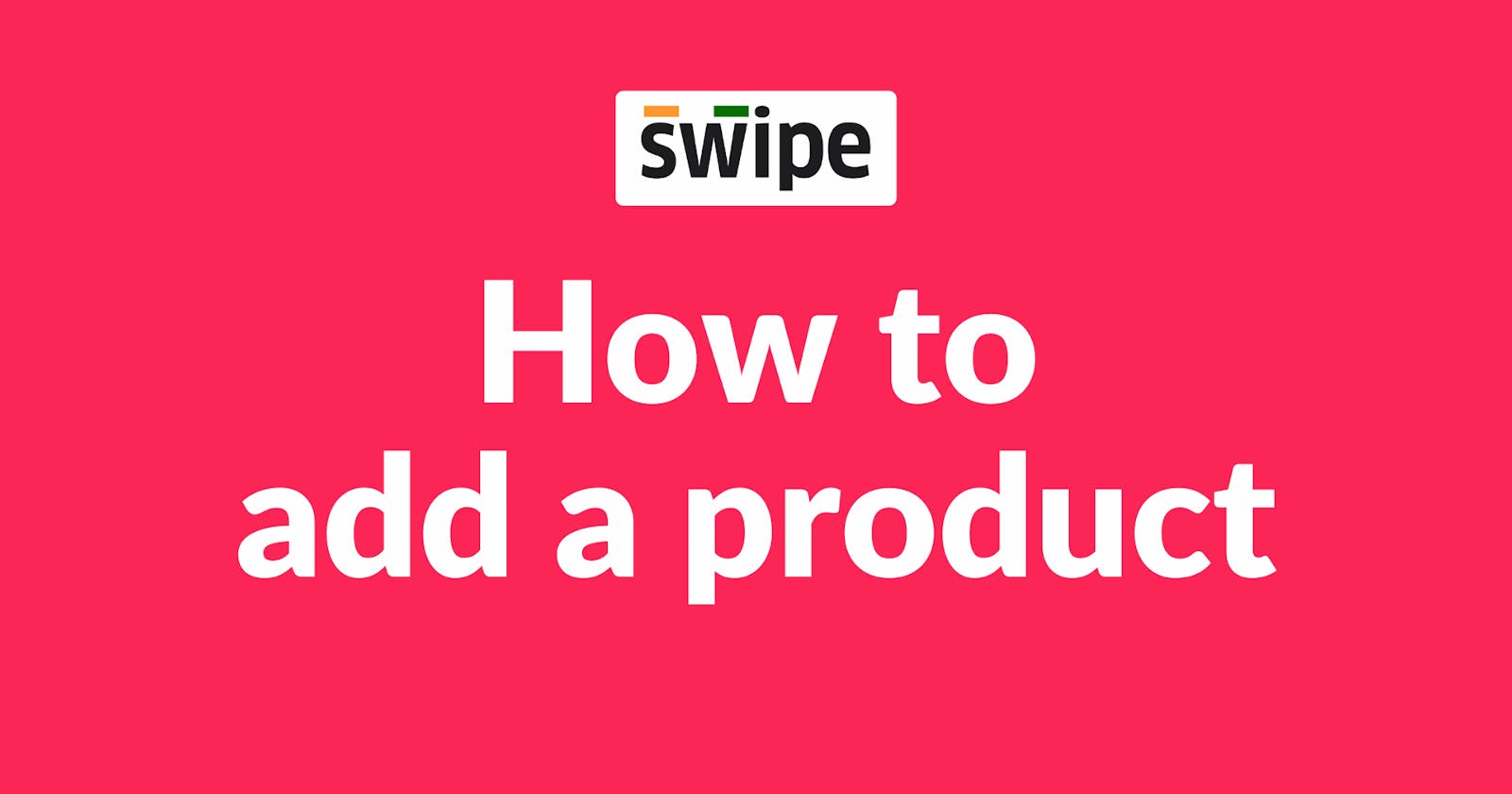Step 1: Go to Products / Services.
Select the Products / Services option from the dashboard on the left.

Now click on “+Add New Item,” present at the top right corner of the screen.

Step 2: Fill in the product details.
A new form appears. Here, Select the Type as either product or service and fill in the basic details like Name, selling price, and tax percentage.
(You can also add units of measurement and custom fields like serial numbers, department, etc.)

Step 3: Fill in the other required fields.
Fill in other required information about the product, such as HSN / SAC Code, purchase price, category, etc.
(If applicable, you can also add opening stock details, discount percentage, Cess percentage, etc.)
Note: You can also add an image and barcode to the product and add or edit the details later.

Step 4: Click on “Add Item”.
Now, Click on the “Add Item.” button at the bottom of the screen to add the product.

Congratulations! You have successfully added a product to your product list. A pop-up will appear at the top of the screen informing the same.
From now on, you can use this product in the invoice whenever you create a new transaction.

For further, more detailed information, visit Swipe blogs