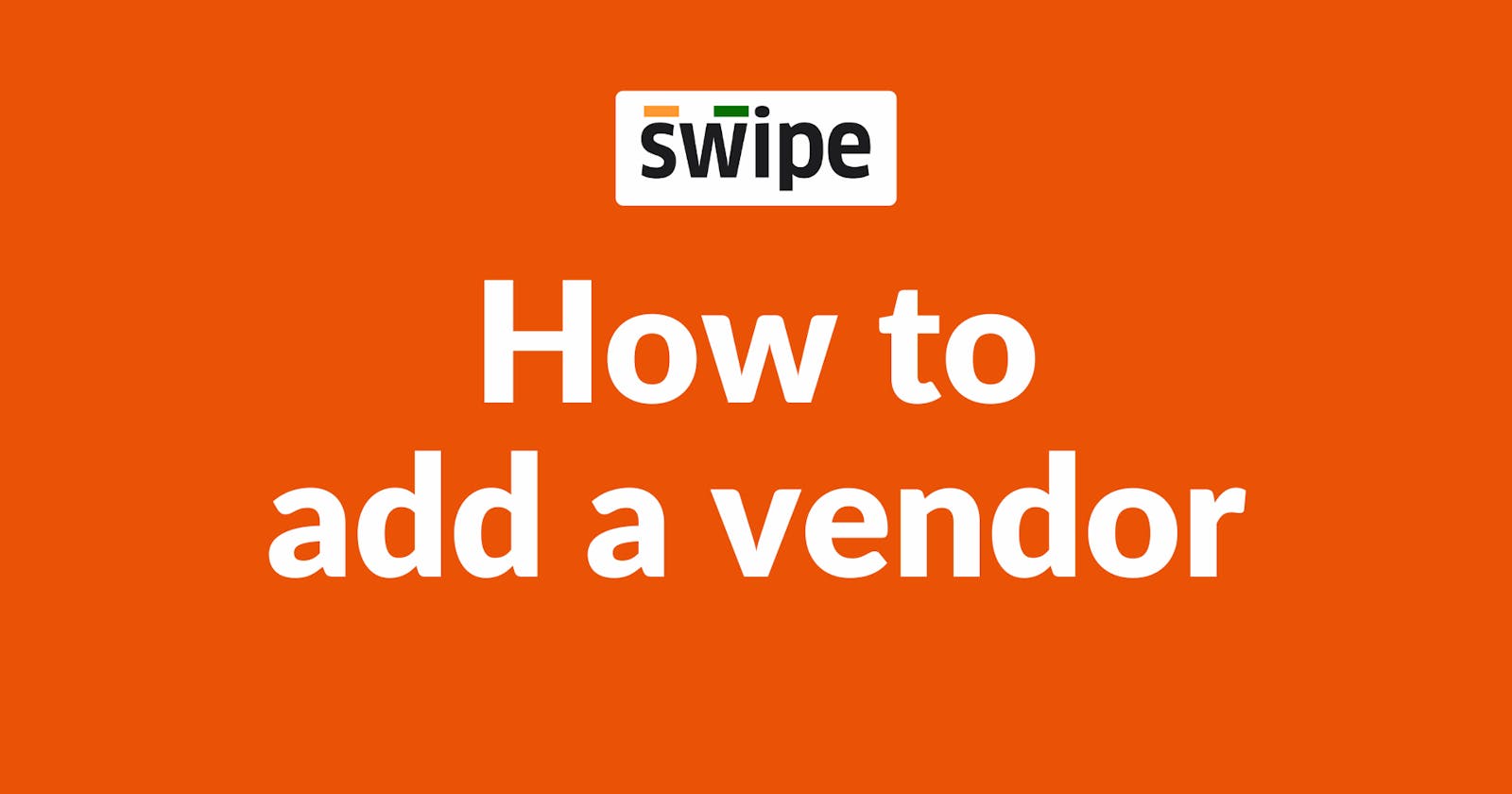Step 1: Go to “Vendors”.
Select the “vendors” option from the dashboard on the left.

Now click on “+Add New Vendor,” present at the top right corner of the screen.

Step 2: Fill in the Vendor details.
A new form appears. Here, enter the basic details like Name, mobile number, and email.
Note: You can link the customer to the vendor.

Step 3: Fill in the other required fields.
Fill in other required information about the vendor, such as company name, GSTIN number billing address, etc.
(You can also add optional details like opening balance and custom fields like PAN number, bank account, delivery number, etc.)
Note: You can always add or edit the vendor details later.

Step 4: Click on “Save Vendor”.
Now, Click on the “Save Vendor” button at the bottom of the screen to add the vendor.

Congratulations! You have successfully added a new vendor. A pop-up will appear at the top of the screen informing the same.