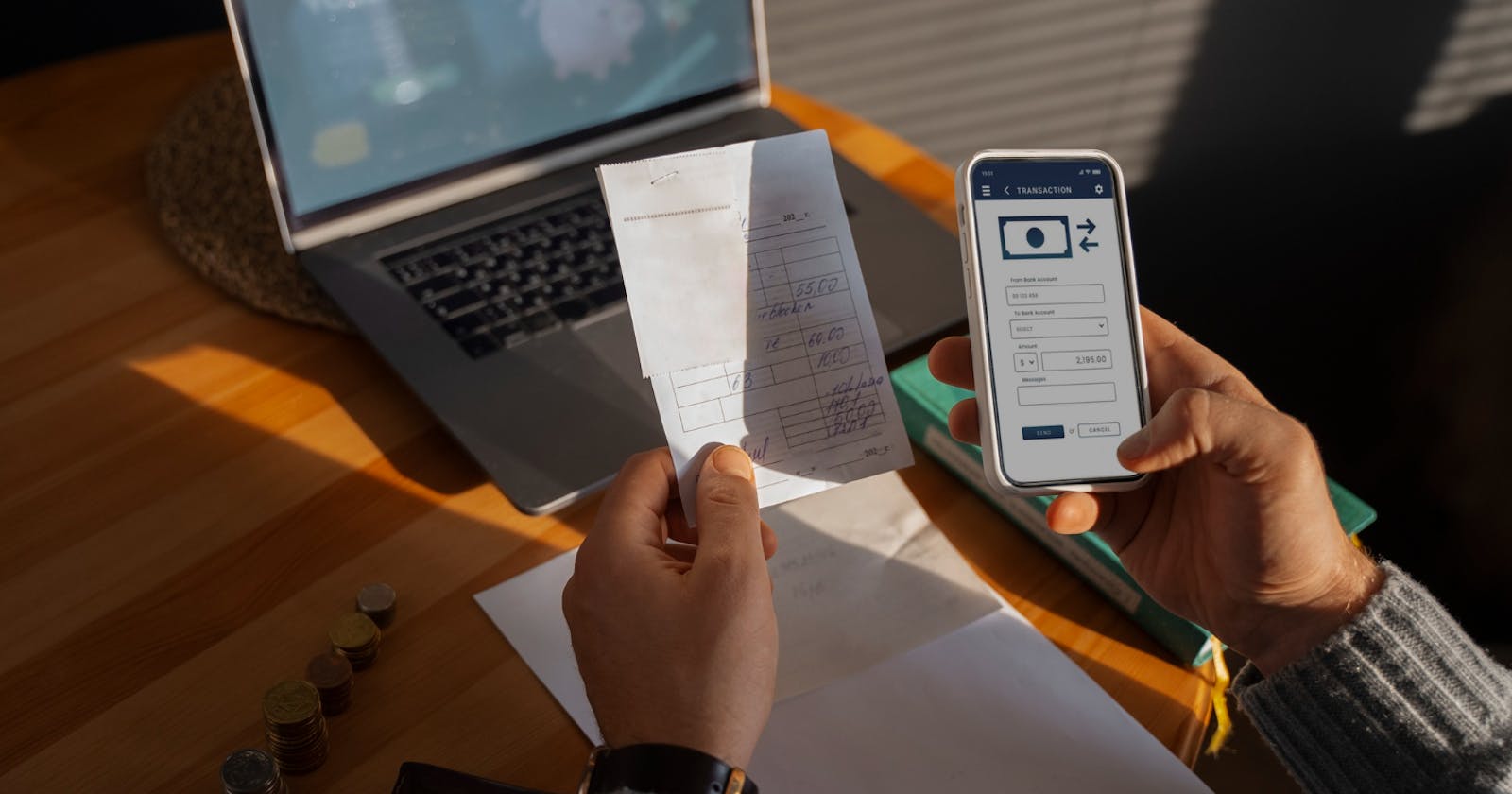Step 1: Go to create section and Click on “invoice”

Step 2: Fill in the customer’s details
Click on the “Select Customer” and select the customer you want to create the invoice for or create a new customer profile by clicking on the “add customer” button.

Step 3: Fill in the product details.
Click on the “Add Products” and select/ search for the product you would like to add. Now click on “+” to add the quantity of product.
or click on “+ Add New Product" at the top of the screen and type in their details manually.

Step 4: Fill in the other required details.
Add additional, delivery or packaging charges (if applicable any) and create or edit the notes as well as terms and conditions.

Step 5: Add your signature and click on “create”.
Your Invoice is ready and you can share it via Whatsapp, SMS or Email to your customer by clicking on “Send Bill” at the bottom of the page.

For further, more detailed information on this topic, visit Swipe Blogs.