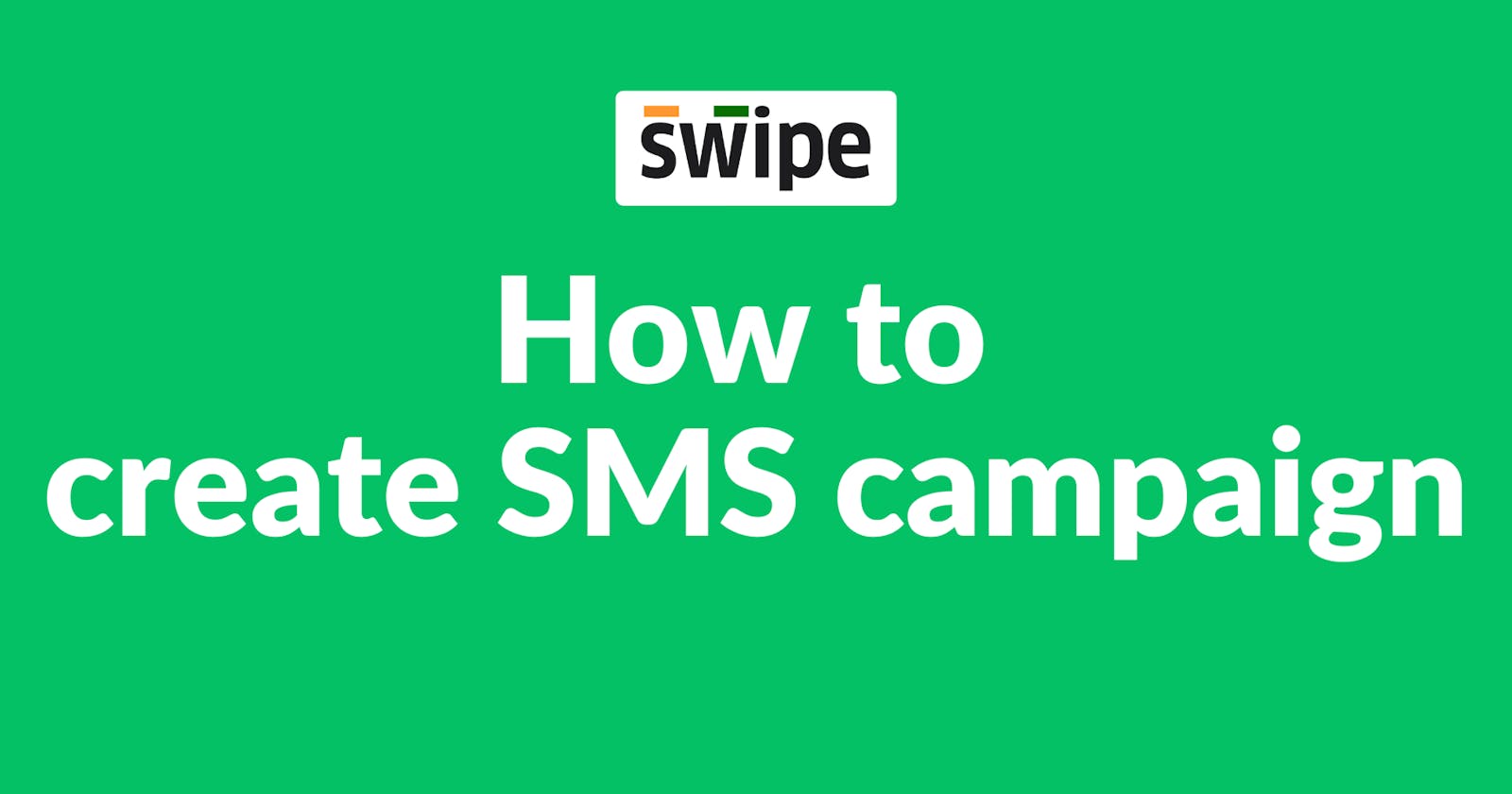Step 1: Go to “Campaigns”.
Select the “campaigns” option from the dashboard on the left.

Now click on “+Create Campaign,” present at the top right corner of the screen.

Step 2: Fill in the campaign details.
A pop-up appears. Here, Select “SMS campaign”

Now, choose the template from either festivals or offers, enter the details specified in the template, and click on “Next”, present at the bottom of the screen.

Step 3: Select the customers
Select the customers you would like to send SMS to as part of the campaign and click on “Next”, present at the bottom of the screen.
( You can also send to all customers by clicking on the “Send to all Customers” option from the navbar.)

Step 4: Create an “SMS campaign.
Now, enter the campaign name and click on “Create SMS Campaign Now.”
(You can also schedule the messages by clicking on “Schedule SMS Campaign” and selecting the date and time.)

Congratulations, You have successfully created an SMS campaign and a pop-up appears on top of the screen informing the same.
Note: You can check the status of your SMS campaign under the campaigns dashboard.