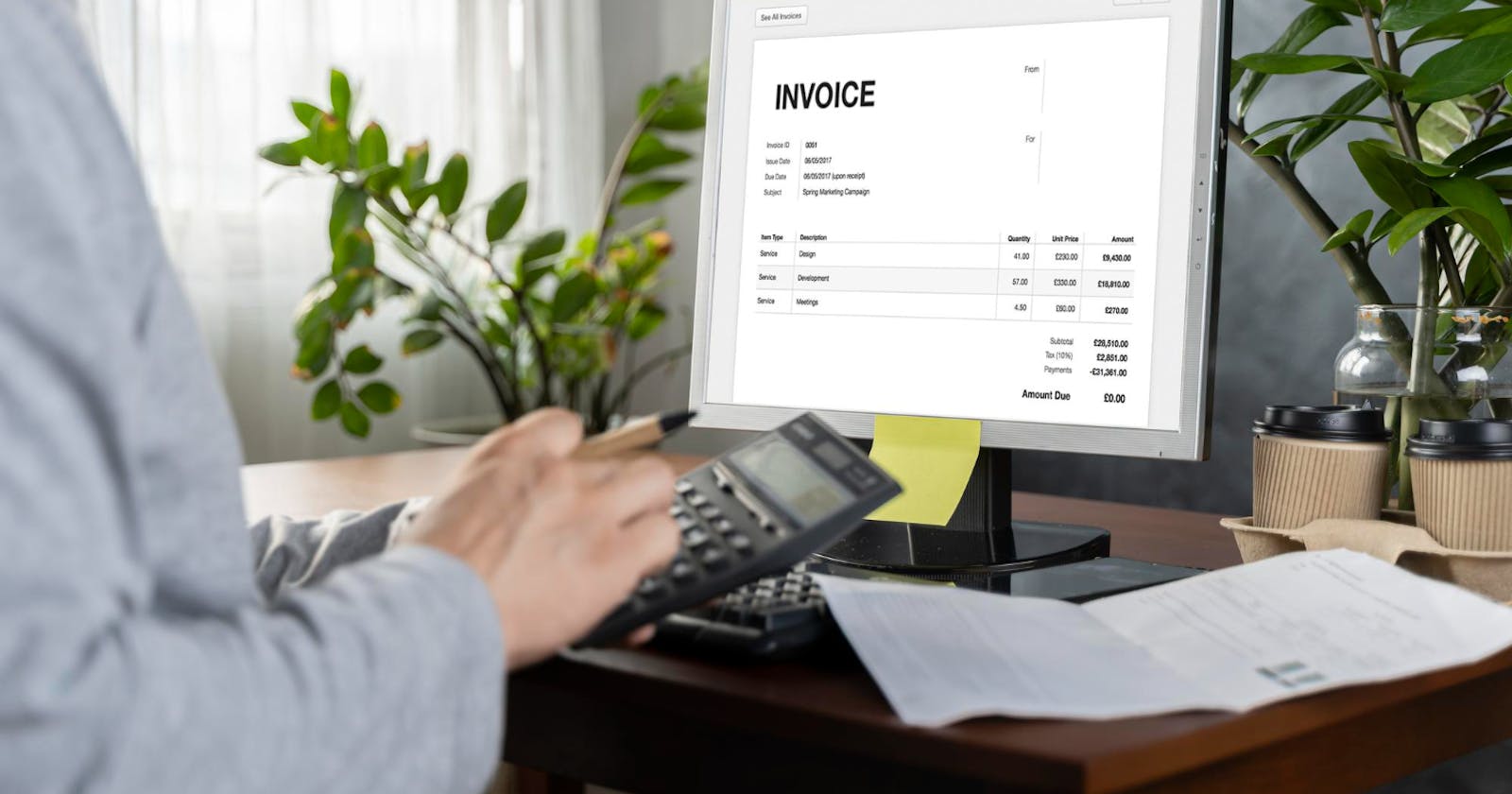Step 1. Go to Sales and select Subscriptions.
Now, click on the "+ Create Subscription” button at the top right-hand corner of the screen.

Step 2: Fill in the customer's details.
You can select existing customers from the drop down list or add new customers by typing in their details manually.

Step 3: Fill in the Product details.
You can select existing products from the drop down list or add new products by typing in their details manually.
To add more products, click on “+ Add New Product”, which will add new item rows.
Also, click on “+ Add to bill” and add the rest of the product details like quantity, category, discount, etc.
(And fill in the necessary details like start date, end date,Time Interval, etc)

Step 4: Fill in the other required details.
Add additional charges (if applicable any) and create or edit notes as well as terms and conditions

Step 5: Add your signature and click on save.
Your Subscription/recurring invoice will be ready and you can share it via WhatsApp, SMS or Email it to your customer from the sales invoice dashboard.


For further, more detailed information on this topic, visit Swipe Blogs.