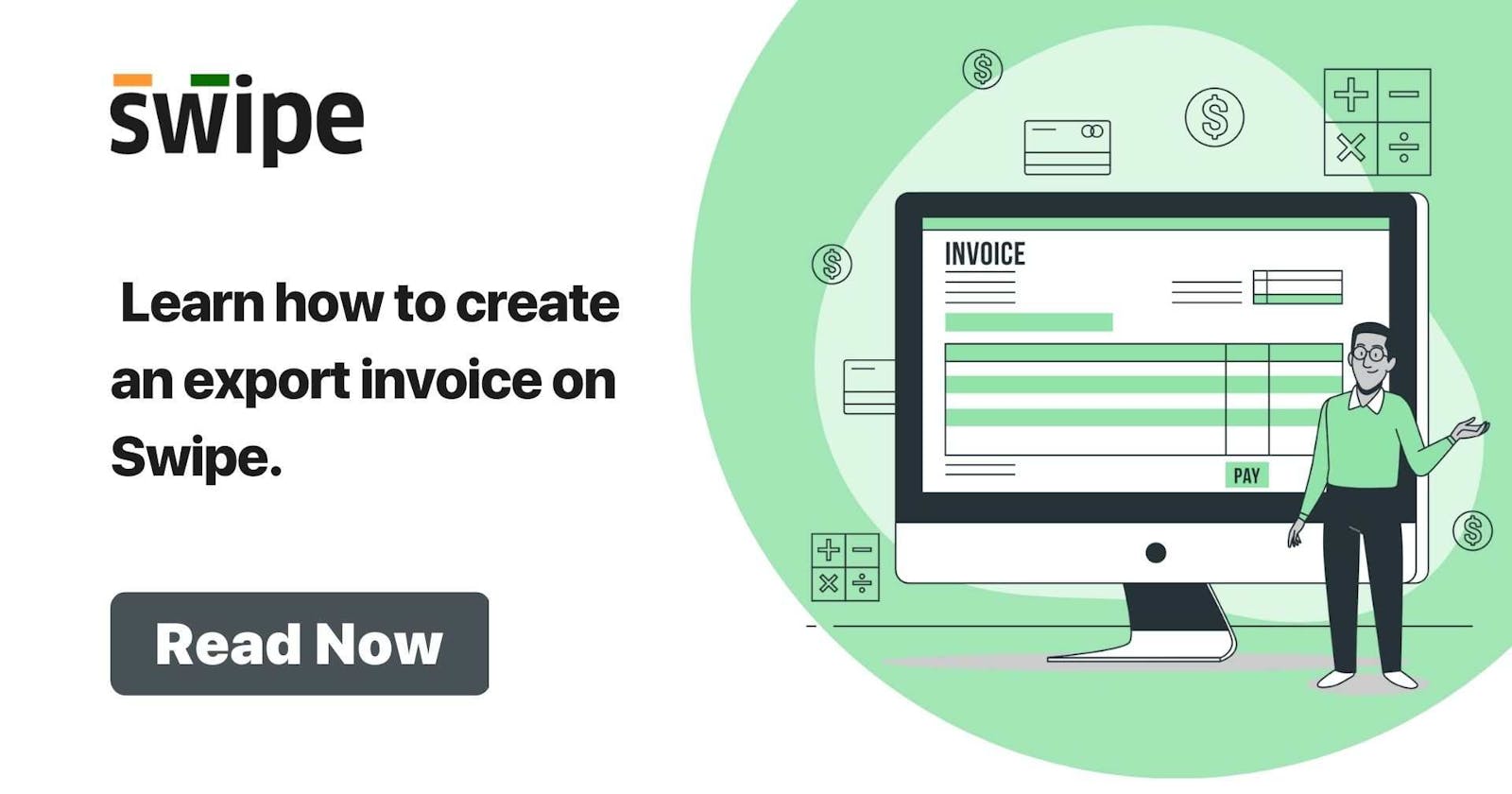What is an export invoice?
An export invoice is a document that lists the products or services that an exporter provides together with the importer's payment obligations. With a few extra details, the format is rather resemblant to a standard tax invoice.
How to create an export invoice on Swipe? [All Cases]
Step 1: Go to Sales > Select Create Invoice.
To create your export invoice, Open Swipe, click on 'sales' on the left-hand side of the dashboard.
Click on create invoice. You can also select create invoice from the top right-hand corner of the screen.

Step 2: Select Export /SEZ checkbox.
Select the checkbox with Export /SEZ below the "Create Invoice number".

Step 3: Now you can add your customer.
Add your new customer on Swipe by clicking on "Add New Customer" and filling up the customer details. or
You can add an existing customer to the list by simply selecting the customer after searching from the drop-down menu.
(And fill the necessary details like due date, reference number etc.)

Step 4: Select the type of Export Invoice for your business.
Case 1: "Export under bond/LUT" means an export invoice raising without IGST. Businesses need to take a Letter of Undertaking (LUT) from GST department.
Case 2: "Export with IGST" mean businesses can raise an invoice with IGST payment and apply for refund after the payment.
Case 3: "SEZ with IGST payment" apply to businesses who exporting to Special Economic Zones (SEZ). The supply of goods to an SEZ is treated as a zero-rated supply, which means the taxes on the export need not be paid.
Case 4: "SEZ without IGST payment" also apply to businesses who exporting to Special Economic Zones (SEZ) but can take LUT certificate and can raise invoice without GST.
Case 5: "Deemed Export" apply to businesses with future trade agreements. All deemed exports are mandatory for IGST payments. Supply cannot be made under LUT/ Bond for deemed exports.
Click here know in detail about "Export Invoices".

(Fill other required details like Country of Supply, Currency, Conversion rate, Shipping Bill date, Shipping Bill Number, Shipping Port code etc.)
Step 5: Now you can add your product.
Add your new products on Swipe by clicking on "Add New Product" and filling up the customer details. or
You can add an existing product to the list by simply selecting the product after searching from the drop-down menu.

In case you would like to show/hide description of the products in the invoice, you can simply do it by clicking on the check box.
Also fill in other details like quantity, unit price, price with tax and discount in both percentage and rupees.
Step 6: Create & Edit notes as well as terms conditions.

Step 7: Save the invoice for later or print it immediately.
Add your signature to the invoice and click on save. Your invoice will be ready and you can share it via WhatsApp, SMS or E-mail it to your customer.

To read more such trending content, visit Swipe Blogs.